Our service performs a number of different checks on an Identity Document (ID) to confirm if it is legitimate. The results of each of these checks are shown separately to help you make informed decisions.
- Depending on the configuration your organisation is using, you may see more or fewer of the checks discussed in this article.
- Once you're familiar with the check results, read When is it OK to force match a transaction? for important guidance on what your next steps should be.
- First, Login to the Scantek Management Portal to view the Transaction list.
- To see the results for each check that was carried out, find the transaction and click on it to see the Transaction Details screen.
- The results of all checks are summarised in the Check Outcomes box. You can click on the name of each check to quickly navigate to see detail on that check result. This article discusses only the ID checks, which are shown with a red border in the screenshot below:
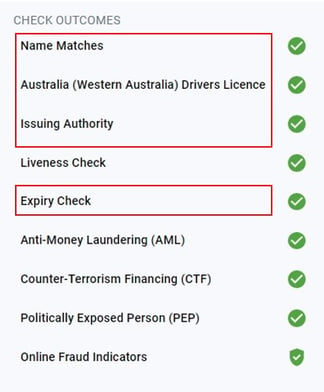
When our service verifies an identity document, we are answering the following questions:
- Does the ID belong to the person doing the verification process?
- Name Match check
- Facial Comparison check - Is the ID genuine and is it valid?
- Issuing Authority check - Has the ID exceeded its expiry date?
- Expiry check
1. Does the ID belong to the person doing the verification process?
Name Match check
- We compare the name on all IDs captured to the Reference Name that was entered into the system when the verification was requested.
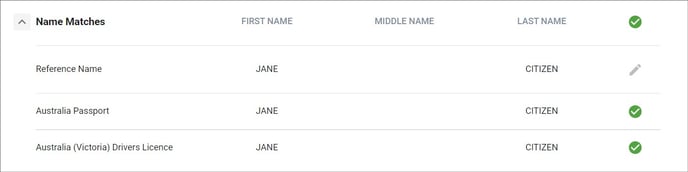
- The middle name is displayed but not checked in our standard configurations.
- A failed Name Match check can be the result of human error (e.g. a typo or use of a nickname), or of a legitimate name change having taken place (e.g. marriage). This check gives you the chance to verify that all details are correct before completing your business process.
- Some organisations that use our service have customised how strict this check is to better fit their business process. Please contact us if you need specifics on the way your account is configured.
Facial Comparison check
- We compare the photo on all photo-IDs provided (e.g. drivers license or passport) to the selfies the person takes during the capture process. If an ID has no photo then this check does not run.
- The results of this check can be seen in both the detailed ID results panel as well as the Liveness Check results panel. These two checks work together to reduce the chance of fraud.
- See How do I interpret the Facial Comparison Check? for more detail and guidance on what to do if this check does not pass.
2. Is the ID genuine and is it valid?
Issuing Authority check
This is where the ID details are checked by the authority that issued the ID. We send the ID details that the subject submitted to the issuing authority's database, and the database returns a response. Here are the most common results you will encounter:
- Matched
The ID is confirmed as valid when you see the response "Matched - the details supplied match the source record".
- Not matched
When the ID is in the database but certain details don't match then you'll see the response "Not matched - some or all of the details supplied did not match the source record".
If this happens, look at the additional details on why the check failed - these can be found beneath the images of the scanned ID. Here's an example:

Using this extra information, you can compare what the subject submitted to what is on the photo of the identity document. Click on the ID photo to zoom in and assess the document.
By comparing the submitted details to what is visible on the ID, you can determine if the person being verified entered incorrect data, or accepted and submitted data that was captured incorrectly. If you suspect this has happened, then you can consider using the Force Match feature (if this is appropriate for your organisation's process).
- Not valid
If the check returns the result "The document is either not valid for identity verification, or not available for electronic verification" this can be for a number of reasons.

For privacy and security reasons the issuing authority does not disclose the exact reason for this result. Possible reasons may include:- The ID has been reported as stolen
- The ID has been cancelled or voided
- The ID holder has changed their name
- The ID holder is deceased
- The ID document has not been converted to an electronic record because it was issued before a certain date
- The ID document is valid, but it has been flagged as potentially compromised. For more information, see Commonwealth Credential Protection Register.
If you see this type of result, we recommend you compare the submitted details to what is visible on the photo of the ID. This is because it is possible that the person being verified accepted and submitted incorrect data about the type of ID they provided.
If you suspect this has happened, then you can consider using the Force Match feature (if this is appropriate for your organisation's process).
3. Has the ID exceeded its expiry date?
Expiry check

- Our system provides this check to help our clients make decisions that are appropriate for their specific process.
- Some organisations using our service have either tailored or removed this check to meet their business needs.
- NB. Expired passports are not valid for travel but can used to verify identity for up to 2 years after they have expired.