You can decide the final status of a transaction once it has been completed by using the Force Match/Not Match feature.
There may be circumstances where the initial result of a transaction needs to be confirmed or changed. Portal users can amend the status of a transaction while retaining a full audit trail and record of these actions.
See our article When is it OK to force match a transaction? for detailed guidance on using this feature.
How to Force Match/Not Match the initial verification result
- Log in to the Scantek Management Portal and click the relevant transaction from the transaction list
- On left side of the Transaction Details screen, underneath the summary result, locate the black button.
- Depending on the summary result of the verification, the button will display as either Choose Result, Force Not Matched or Force Match. Click the button.
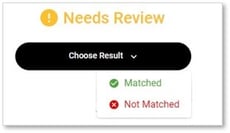 or
or
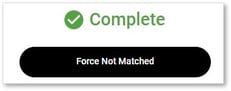 or
or
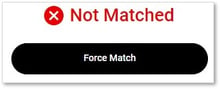
3. Select the primary reason why you are changing the result from the dropdown menu provided. Click Confirm.
4. Depending on what action you chose, the transaction status will now display as either Matched or Not Matched.
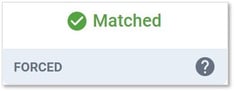 or
or
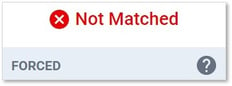
Note for users of our Conveyancing VOI solution
Before finalising the status change you will need to complete an approval step in accordance with regulatory requirements.
The transaction result will change to Needs Sign-Off. Click Confirm Review.
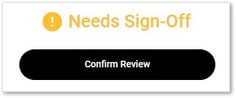 Check the box confirming you have taken all reasonable steps to verify the subject's identity and consulted other sources where relevant. Provide additional evidence in the text box provided.
Check the box confirming you have taken all reasonable steps to verify the subject's identity and consulted other sources where relevant. Provide additional evidence in the text box provided.
Click Confirm. The status will update to reflect your choice of result.
How to undo a Force Match/Unmatch
- After force matching / not matching a transaction, if you need to undo this decision click on the question mark icon to display the details of the original transaction status.
![]()
- Click Undo Force
![]()
The transaction will now display the original status.