After a Subject has submitted their identity check you can upload additional documents to their transaction via the Management Portal.
The Supplementary Documents feature needs to be enabled for your organisation in order to see the options described on this page. For more information please contact our team.
- Log in to the Scantek Management Portal and locate the transaction for which you need additional documentation.
- Click on the transaction to display the Transaction Details page
- Scroll down to the Supplementary Documents card
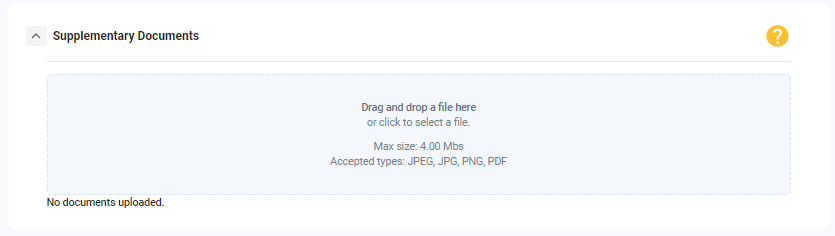
- Drag and drop files into the area highlighted blue; or
- Manually upload the document/s. To do so:
- click the blue area to open the file browser
- locate the file/s to upload
- select the document/s, and
- click Open on Windows, or Upload on Apple to select the document.
- Select the Document Type from the list and then press Upload Document

The uploaded documents are displayed oldest to newest.
For more options, see Request additional documents to support a verification request.