How to scan an ID successfully
Scanning IDs with clear strips
How to scan an ID successfully
1. Firstly, log in and access the scanning screen on your Venue Entry mobile device.
Lightly grip the ID without covering the ID edges or the text on the card, like this:
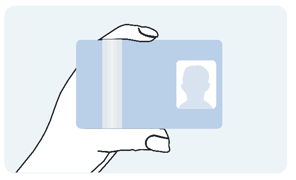 |
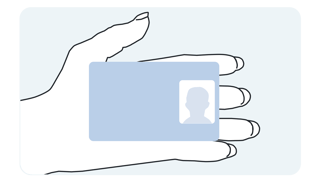 |
Do
- Hold the document in the palm of your hand; or
- Hold the side-edge of the ID where text cannot be obstructed (use this method for IDs with a clear strip)
Avoid holding card like this:
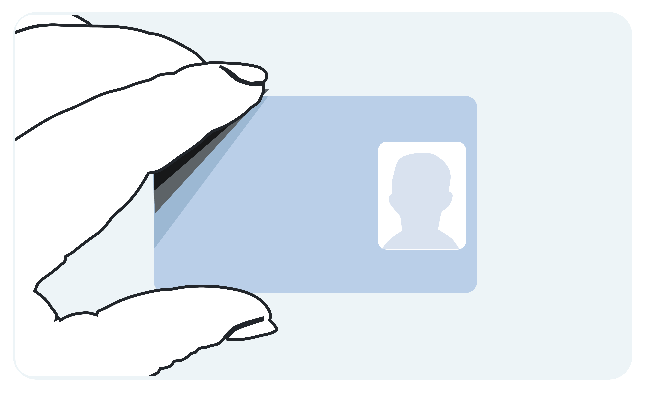 |
 |
|
Do not:
|
|
3. Align the ID in the appropriate on-screen frames
4. Use the green guidelines when scanning an ID card, such as a Driver Licence
5. Use the blue guidelines when scanning a Passport
6. The system will automatically capture the document once it is in frame
7. To exit the scanning interface, tap X in the top right corner
8. In the next screen, hold the device up to the patron’s face. The system will automatically detect the patron and capture an image
9. Scan results screen is displayed. Action the scan as required.
Scanning IDs with clear strips
- As always, good lighting is essential. Scantek recommends that you use the light(s) provided
- For best results hold the ID by the side edges and nothing behind the clear strip.
Scanning outdoors
In the event you need to to operate the Venue Entry devices outdoors, please be aware that light pollution such as direct sunlight and/or halogen lamps will:
- Reflect and cause a glare on the documents.
- Result in incorrect ID capture and scan results.
You can reduce inaccurate scan results and ID captures by:
- Using the lowest setting on the lights provided.
- Avoiding operating under direct bright lights.
- Changing the position of the light attached to the tablet.
Capturing a digital ID
To access the digital scanning interface login to the Venue Entry App.
To scan a NSW Digital ID:
- Tap the NSW DDL button
- A QR code is displayed with instructions.
(Note: the Patron must select “Sign into a venue” before scanning the QR code) - Scan result screen is displayed. Action the scan as required.
To scan a AusPost Digital ID:
- Tap the Digital ID button
- On the Patron’s phone, align the QR code in the frame with the QR code symbol.
- The system will automatically capture the QR code.
- Scan result screen is displayed. Action the scan as required.
Mobile device hints and tips
DO
- Charge the devices at least 4 hours before opening time!
- Use the hand-strap on the back to hold the device.
- Use the shoulder strap.
- Wipe the screen with a micro fibre cloth.
- Always centre the document between the on-screen guides.
- Hold the device steady while capturing the ID.
- Use the ring light! The lowest setting is ideal. See How to set up the light ring for more tips.
- Wipe the camera lens regularly, preferably with a micro fibre cloth.
DO NOT
- Leave the device(s) unattended
- Scratch the screens
- Pull the charging cables from the lights