Organisations have a range of options for issuing verification check requests, either manually by an operator or automatically via API. Requests to your Subjects can be sent via SMS or email, or both.
Verify identity anywhere, anytime using Scantek's Remote VOI options - send via SMS, email or automatically via API.
Request via SMS or email
- Log into the Scantek management portal
- From the Transaction list page click the Add New button
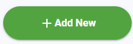
- The Request Information box will display
- Enter the Subject's details into the relevant fields.
NB. The names you enter on this form will be compared with the identity document(s) as part of the identity verification process. - To send a request via SMS, tick the Mobile Number checkbox and enter the Subject’s phone number in the provided field. Use the dialing code dropdown for international phone numbers.
- To send a VOI request via an email, tick the Email checkbox and enter the Subject’s email address in the provided field.
- Click Next to go to Step 2
- See Request additional documents if the feature is enabled for your organisation
- You may have the option to request a form to be digitally signed
- You may have the option to change billing method, you will have a defaulted billing method however you may be able to change per transaction. If your billing method is set to monthly then you will receive an invoice at the end of the month for the number of verifications completed. See End User billing for more information about this method.
- Add text to the custom message field which will be added to the default message sent
- Click Send
API
The Scantek Technical Knowledge Base contains information regarding sending API requests. Please contact our team to receive access.