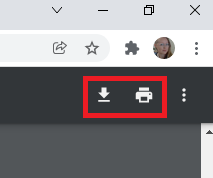VOI reports from Scantek's Management Portal are available as a downloadable PDF file
Based your organisation's needs you can choose to export complete reports, summary reports, both reports or none. These options are set at an account level for your organisation.
To protect the identities of the people we verify, Scantek does not offer a bulk download option via our Management Portal.
What's in the Summary report
The Summary report will provide a single page that shows:
- Which ID types were presented
- The overall verification status
- The results of all the individual checks that were run
- Any review notes that were entered
- Information about the transaction including: Reference IDs, who requested the VOI, who approved the VOI, and when the transaction was completed
What's in the Complete report
The Complete report contains all the same information as the Summary report, but also includes:
- Images of the IDs used for verification
- Biometric images and face check comparison
- Images of any additional documentation provided
How to download a PDF report
- Navigate to the Transaction Details page for the relevant record
- Click on the PDF button in the top right corner of the screen

- Choose which report you want from the options shown (these will depend on the settings for your organisation)
- The report will take a few seconds to generate
- Click Export
- The report will load in a new tab of your browser
- Save or print using the controls in your browser
Warning: Exporting verification results will expose personal identification in an unsecured format. It is your responsibility to make sure the report is stored and shared in a secure manner.
Troubleshooting
The PDF button is greyed out
You can only export a PDF report of an individual transaction once you have completed the Confirm Review step. This is required for all transactions, including those that have been successfully verified by the system.
You've clicked the Export button but can't see the PDF
If the PDF export does not display, then check if your browser is blocking popups. Your browser should display a warning notification if this is happening and allow you to change the settings.
Please refer to these external support sites for additional help with changing pop-up settings in your browser:
You want to print or save the PDF report
Once the PDF is displayed in your browser, the options to print or save are available from the browser itself. In Chrome it looks like this: