Step by step instructions for Scantek portal users who are meeting their clients in-person
As a portal user, you may have access to our "In-Person VOI method". This can be used when you see your clients face to face and would like to verify their identity securely with confidence.
Things to know
In-person VOIs require your client's physical presence and original and current identity documents. What documents are required?
You will initiate the VOI request from your portal and complete the VOI for your client with your mobile device or iPad.
If you are initiating the request from a computer the live link will be sent to your mobile and a QR code will also appear that you could scan instead.
If you are initiating the request on a mobile device or iPad then you will be able to start the VOI process straight away.
You'll use your device to scan and submit your client's original documents and capture one image of their face for the facial biometrics check.
None of the images are saved to the device. All data is securely uploaded into the portal into the usual report format.
Steps to initiate In-Person VOI
- Make sure that the device you are using to complete the ID Verification is up to date (See Is my device compatible article for more information)
- Initiate a VOI request from any device like usual by logging into your Scantek portal and selecting the "Add New" button in the top right corner of your transactions list page
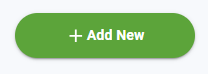
- Select the "In-Person VOI" tab at the top of the pop-up box
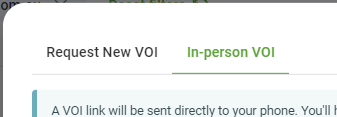
- Input usual fields such as First Name, Middle Name, Last Name and Reference if required
- Add any digital forms you require the client to sign by clicking the blue upload box and selecting the form OR dragging the form to the box.

- Select "Send link to myself" if using a computer and you will receive a live link addressed to the person you will be identifying. If you are initiating the request on an iPad or mobile device then you can select "Start VOI".
If you have any technical issues when submitting the VOI you can find general troubleshooting tips HERE. If you still require assistance you can contact your account manager direct, or our Customer Support team on 1300 552 106.