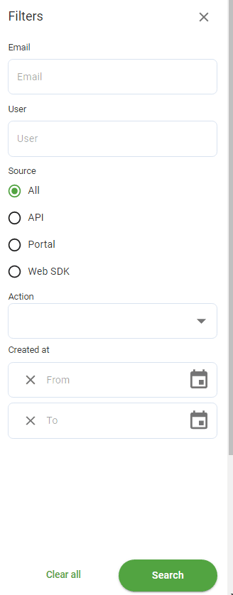Viewing audit logs
Audit logs track any activity that was performed by a user in the Portal or by Subjects in the verification capture interface.
Only an authorised person with the appropriate permissions can view the logs from the Portal, such as a Manager.
How to view the logs
- Login into the Portal
- In the top right corner, click the down-arrow icon

- From the drop-down click Audit
- The Activity Log is displayed
Filtering the logs
- From the Activity log click the filter icon

- The filter panel is displayed
- Choose from the available filters:
- Email;
- User;
- Source;
- All - Includes all sources
- API - Actions generated from the Scantek API
- Portal - Actionss generated from actions on the Portal
- WebSDK - Actions generated from clients completing VOIs
- Action taken; and
- Full list of actions from the in the system
- Activity date and time.
- Limit to a certain date range
4. Click Search |
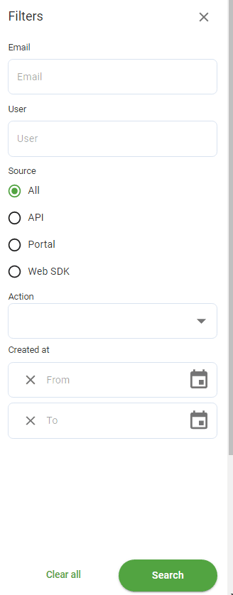 |